How to Create a Strategy
Strategies are used to secure Based Applications, the most common use cases of bApps are described on this page.
Strategies are often created by node operators (not necessarily SSV node operators) that want to engage with bApps and earn rewards for securing them. You can read more about the Rewards for securing bApps.
1. Go to Strategies page
Navigate to the SSV Webapp, login with your chosen wallet and click on Strategies.
This page will display a list of the Strategies you already created.

2. Create Strategy
Once you clicked on "Create Strategy" you will see a list of available bApps you can choose from.
In this example, we will choose MNT-Receiver bApp by clicking "Select" on the right side of the list.
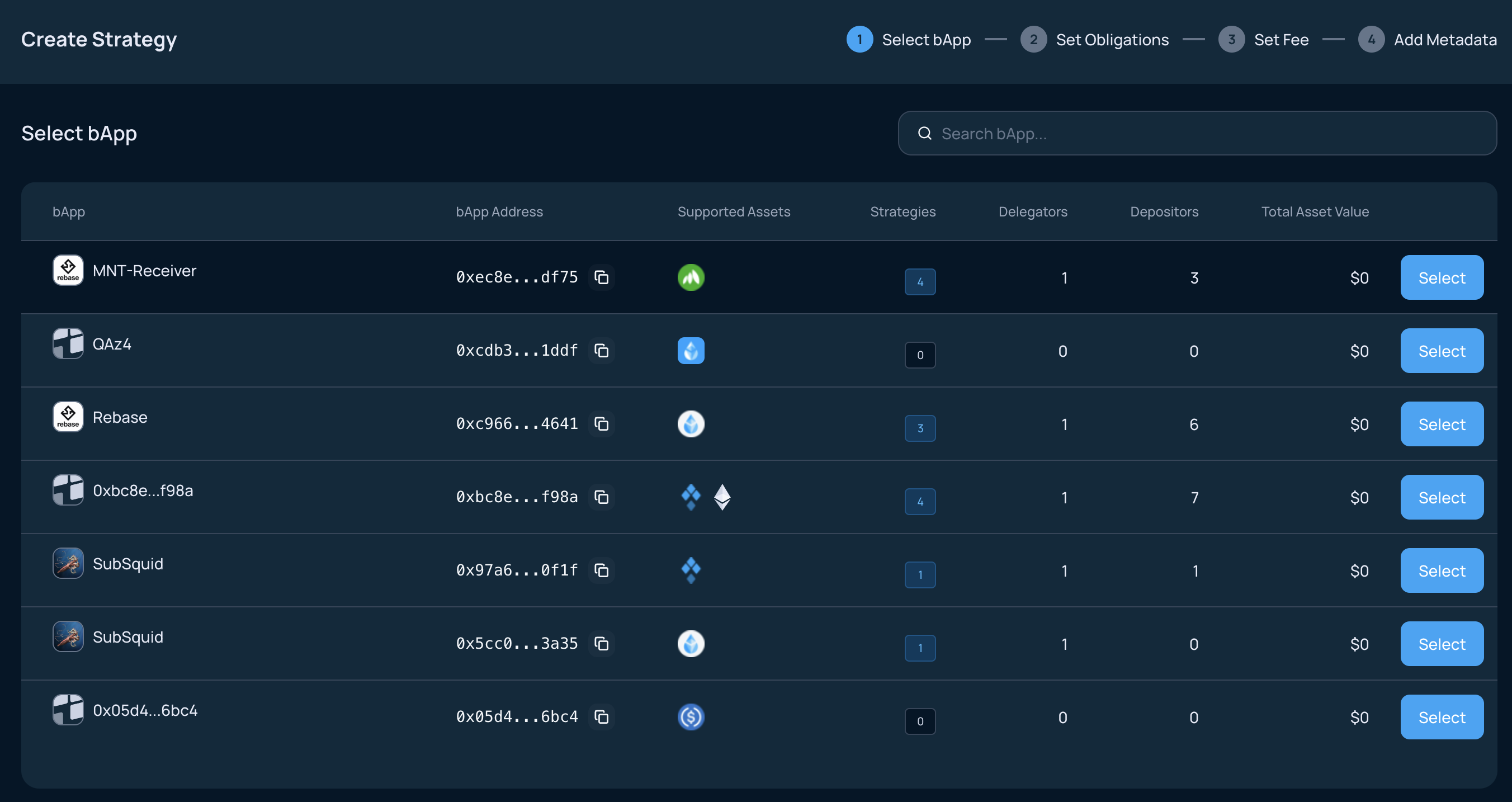
3. Set Obligations
You will be prompted to set the Obligations and add Data for your strategy. If you did not choose any bApp on the previous step, the Obligations step will be skipped and you will go to the "Set Fee" stage.
-
Obligationsis % of the strategy to be obligated to chosen bApp. In the example on screenshot below, 30% of the strategy's MNT balance will be obligated to the bApp. You can later update your obligations by modifying existing ones or adding a new token obligation. -
Add Datais an optional field for off-chain information required by some bApps for participation. Please check this bApp’s documentation before opting-in.
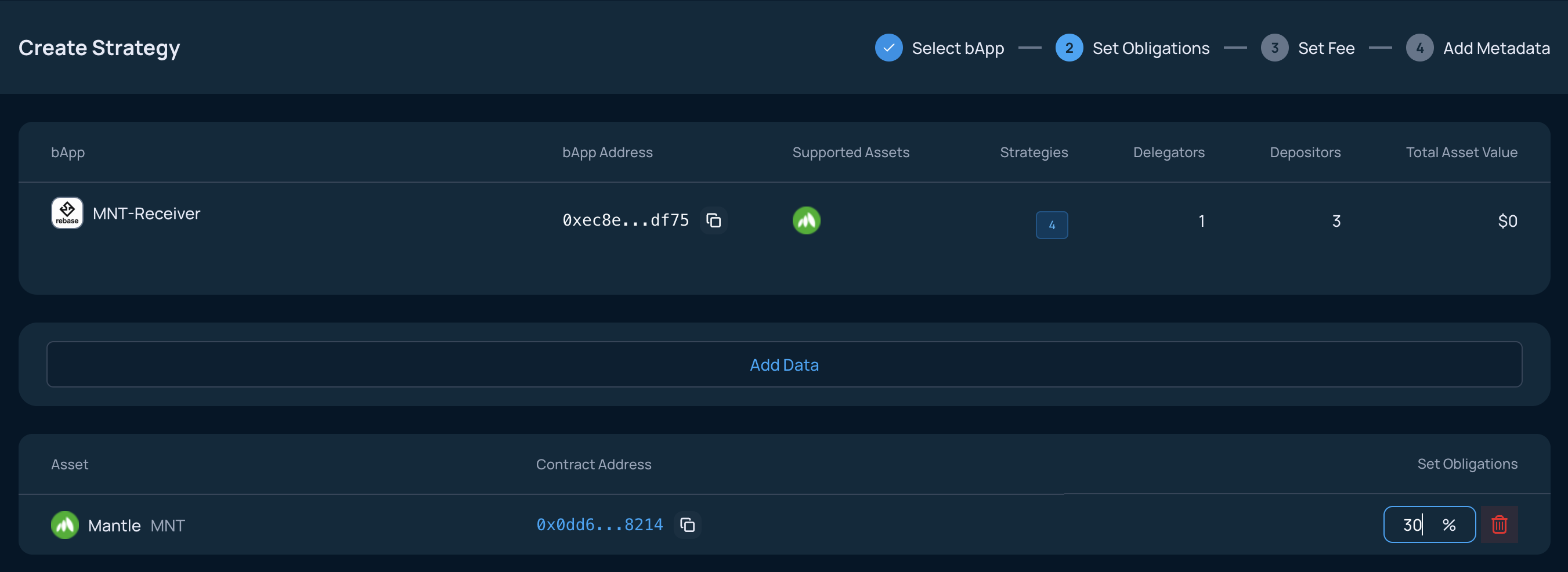
4. Set Fee
You can choose the fee rate on bApp rewards. Enter an amount for your Fee, and click the Continue button.
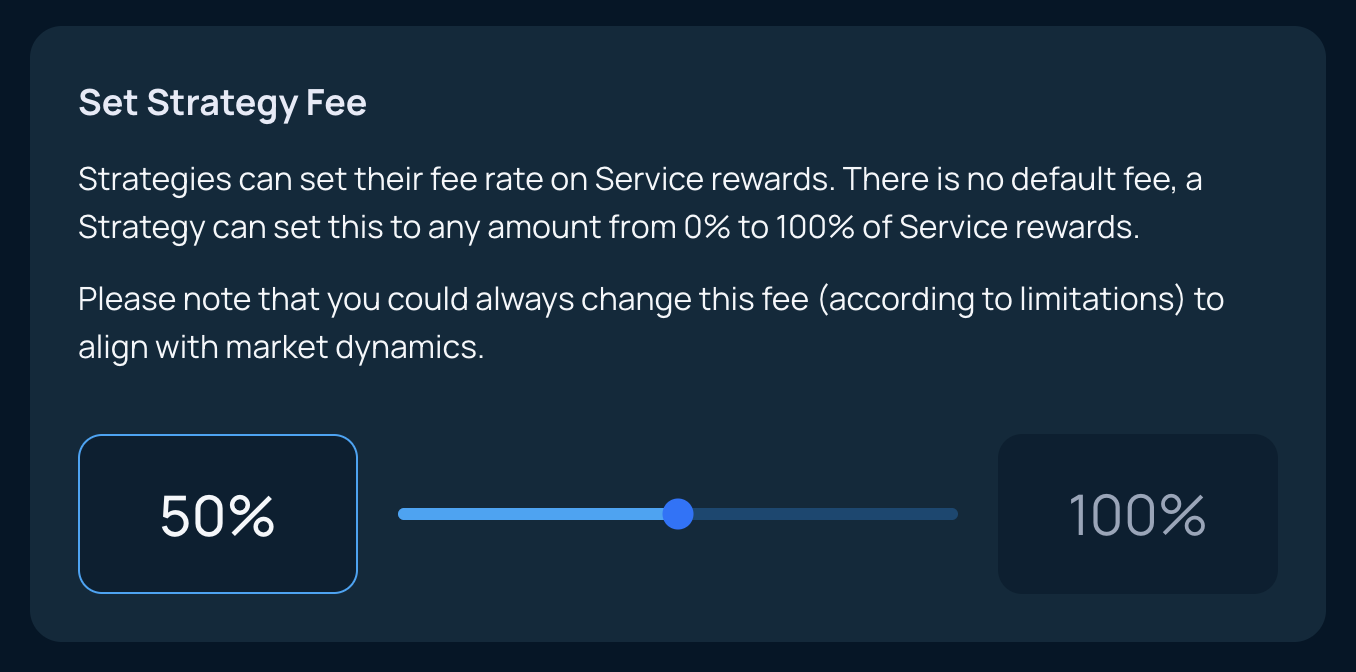
5. Provide Metadata
Metadata for your Strategy and your Account will have to be set with .json files.
Here is how the example metadata file for Strategy looks like:
{
"name": "My Strategy",
"description": "A description about my strategy."
}
And for the Account metadata we used:
{
"name": "My Account",
"logo": "https://my-hosted-account.com/image.png"
}
Once you provided URI to those files, you will see that information on the page.
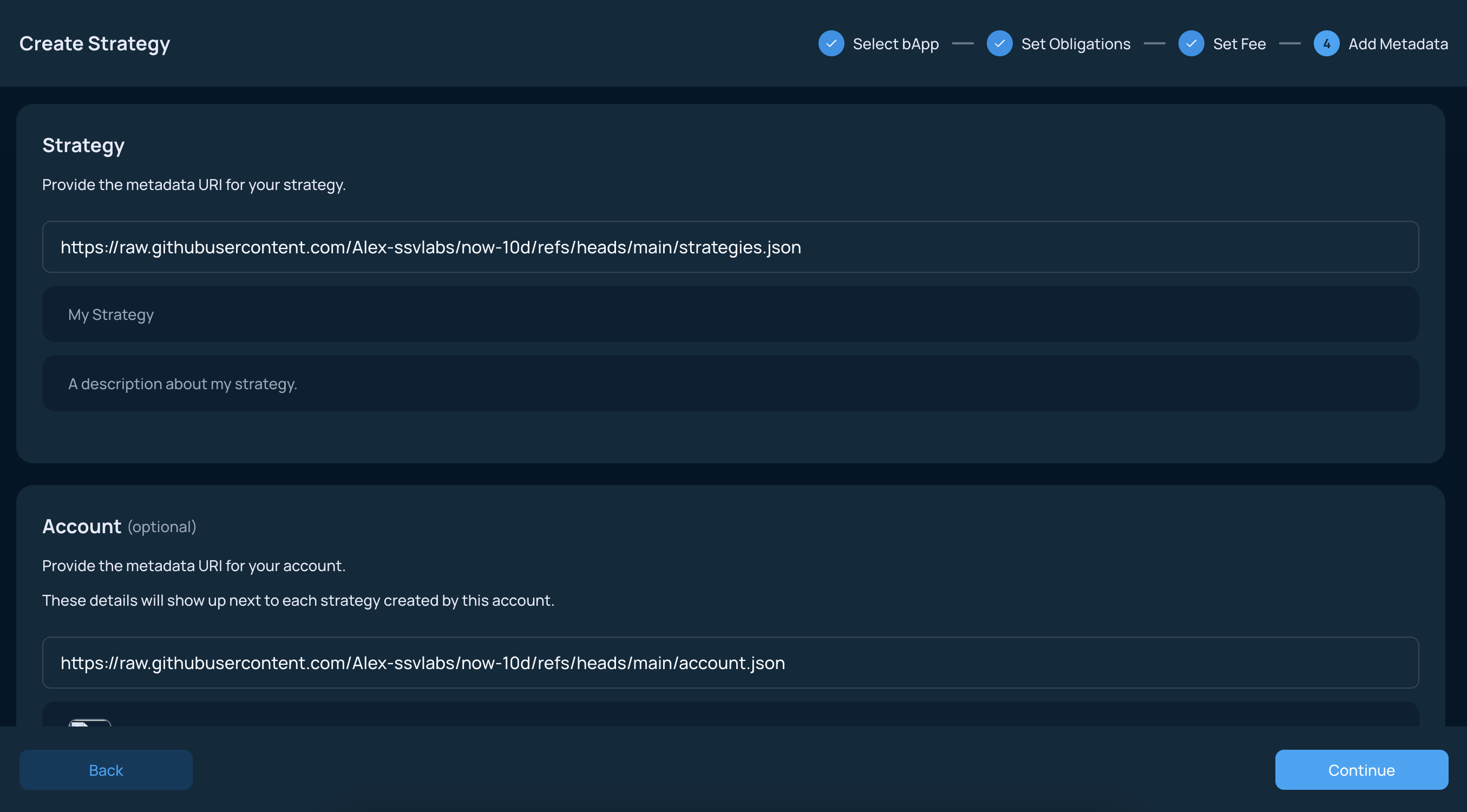
After you verified the information, click on Continue.
6. Sign transactions
To create your Strategy you will need to sign 2 transactions.
The first one is to register your Strategy.
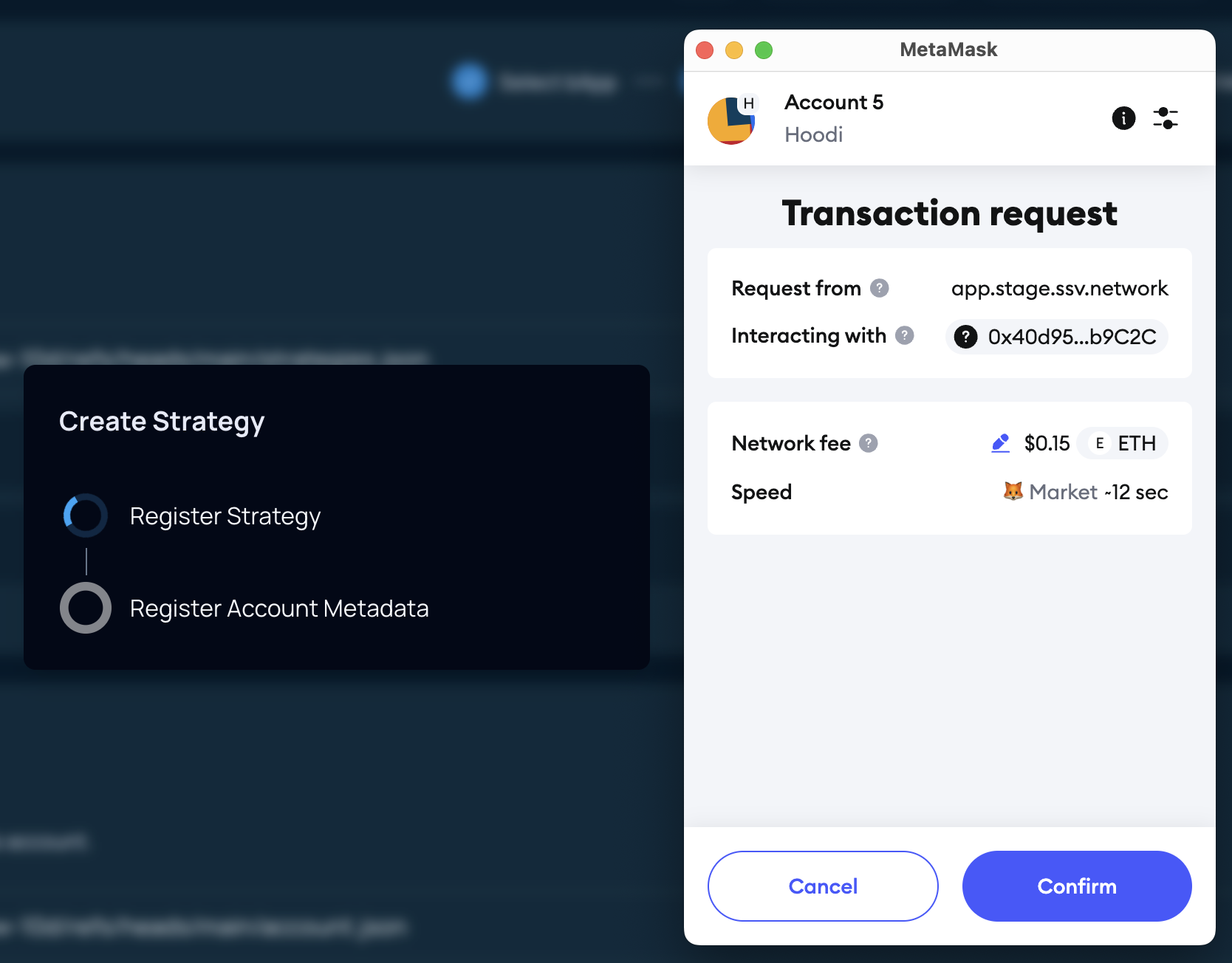
After the first one is completed, another pop-up will appear to sign Registration of your Account Metadata.
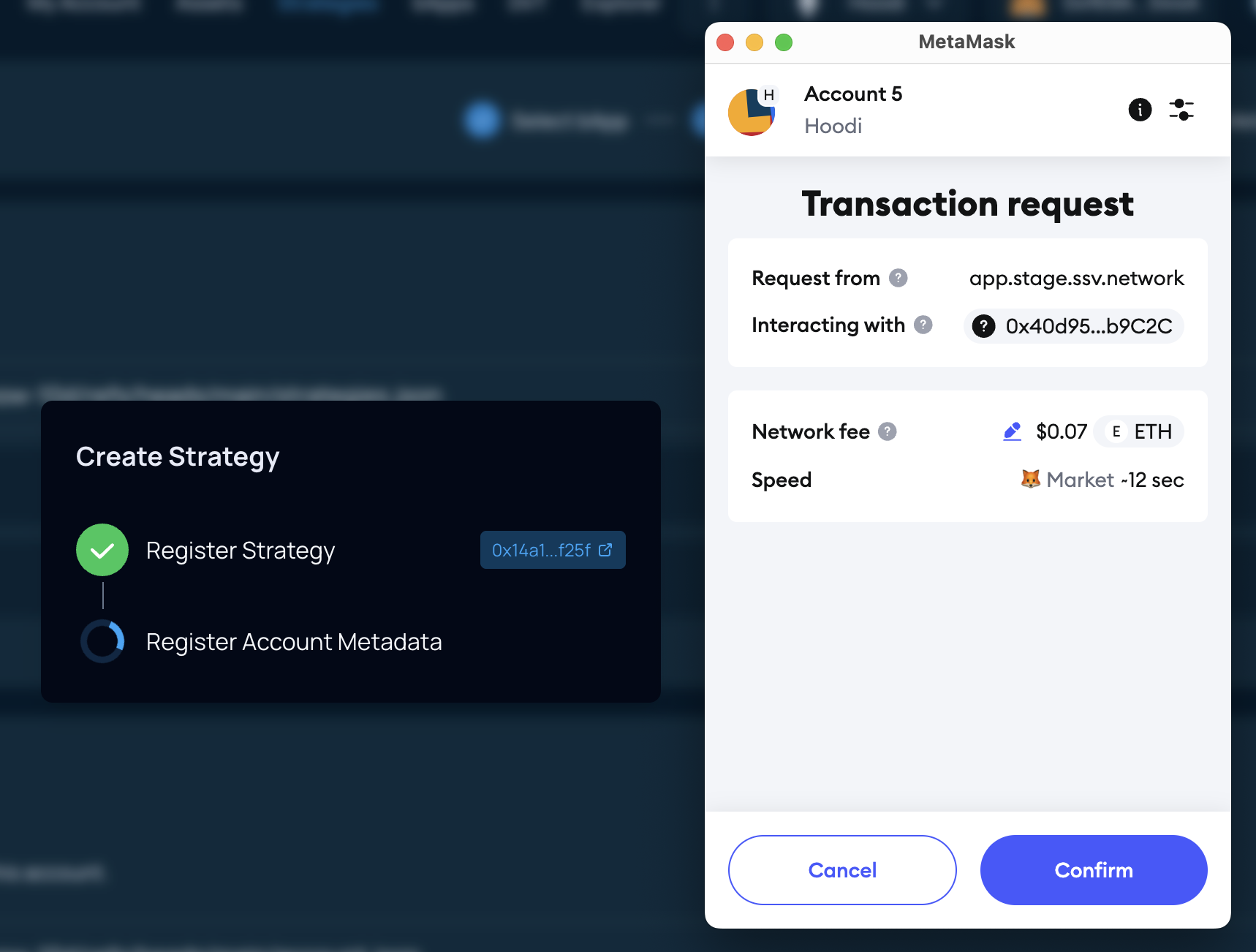
7. Check the created Strategy
Once both of the transactions are completed, you will be redirected to the page of your newly created Strategy.
You can now Deposit Funds to your strategy.