Setting Operator metadata
Connect your Web3 wallet to WebApp.
Make sure to connect your Web3 wallet with the WebApp, and that the address corresponds with the one you want to manage your Operators with.
Note: Your account is associated with your Web3 wallet.
Once connected, browse to the My Account page and select the Operator you want to update from the Operator Dashboard.
Then, on the Operator Details screen, click on the three vertical dots on the top-right corner.
From the dropdown, choose the Edit Details option.
In the following screen, fill-in the form with the information you want to edit.
Remember: the more details you can provide the better, as it will help stakers making informed decision when selecting operators to manage their validator clusters.
Currently, the Description and Name parts do not allow to use symbols , . ; :. Please don't use them, otherwise you'll see errors when submitting the metadata.
 When you are done, click the Update button, the WebApp will ask you to provide a signature of a message.
When you are done, click the Update button, the WebApp will ask you to provide a signature of a message.
Make sure to open your Web3 wallet, if it does not automatically and confirm the transaction.
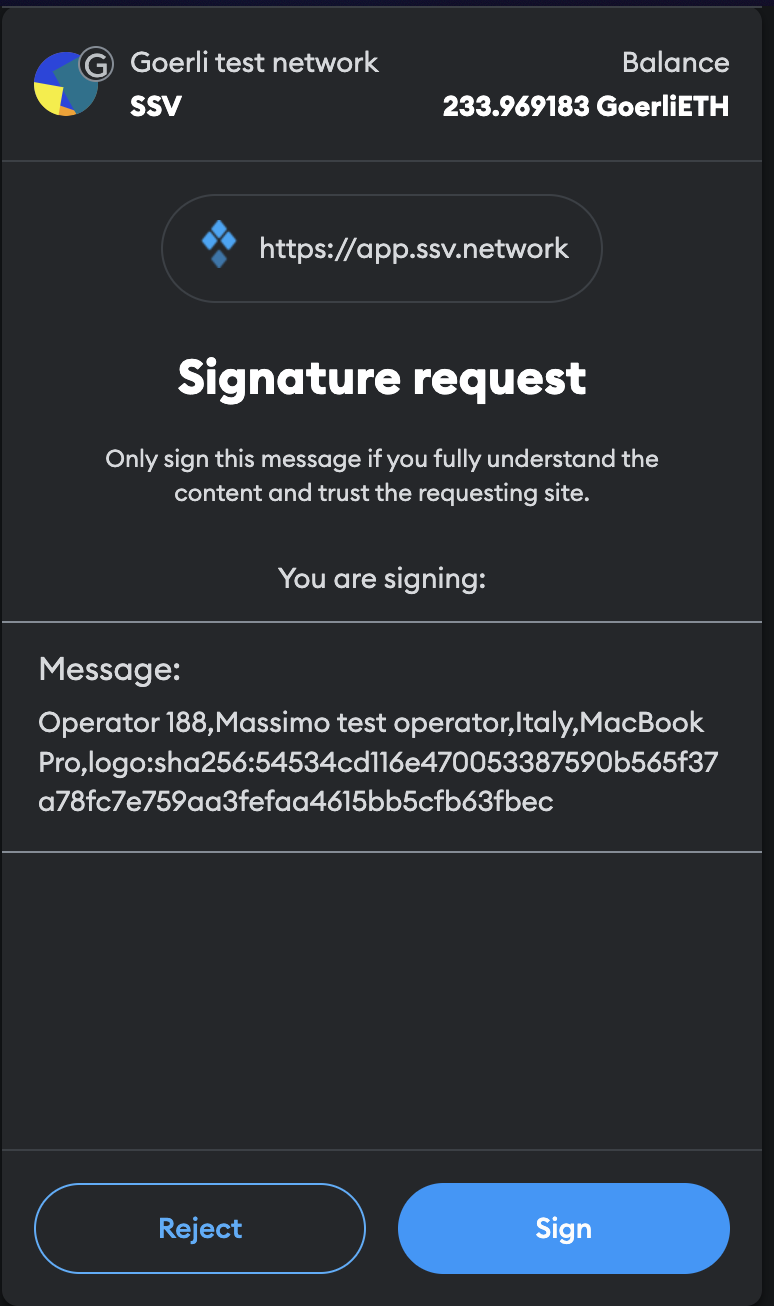
This is not a transaction and will not cost any gas, it's only needed to verify that you are the Operator owner.
When the message is successfully signed, the Operator metadata will have been correctly updated.