Edit Metadata
1. Open Strategy page
Open the SSV Web App My Account page and click on Strategies. Click on your strategy to open it's page.
On a Strategy's page you will find "Edit Strategy" button and "Edit Metadata" in the dropdown list.
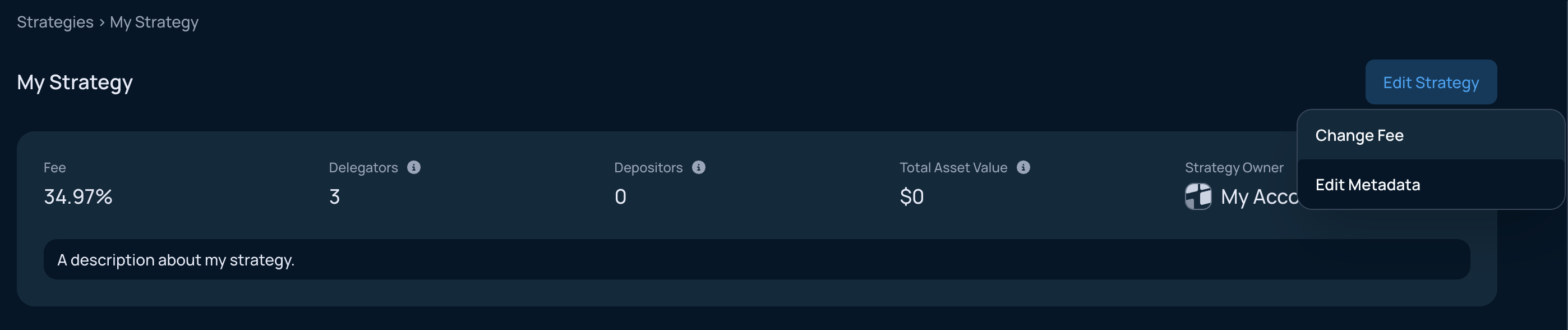
2. Provide Metadata
Metadata for your Strategy and your Account will have to be set with .json files.
Here is how the example metadata file for Strategy looks like:
{
"name": "My Strategy",
"description": "A description about my strategy."
}
And for the Account metadata we used:
{
"name": "My Account",
"logo": "https://my-hosted-account.com/image.png"
}
Once you provided URI to those files, you will see that information on the page. After you verified the information, click on "Update".
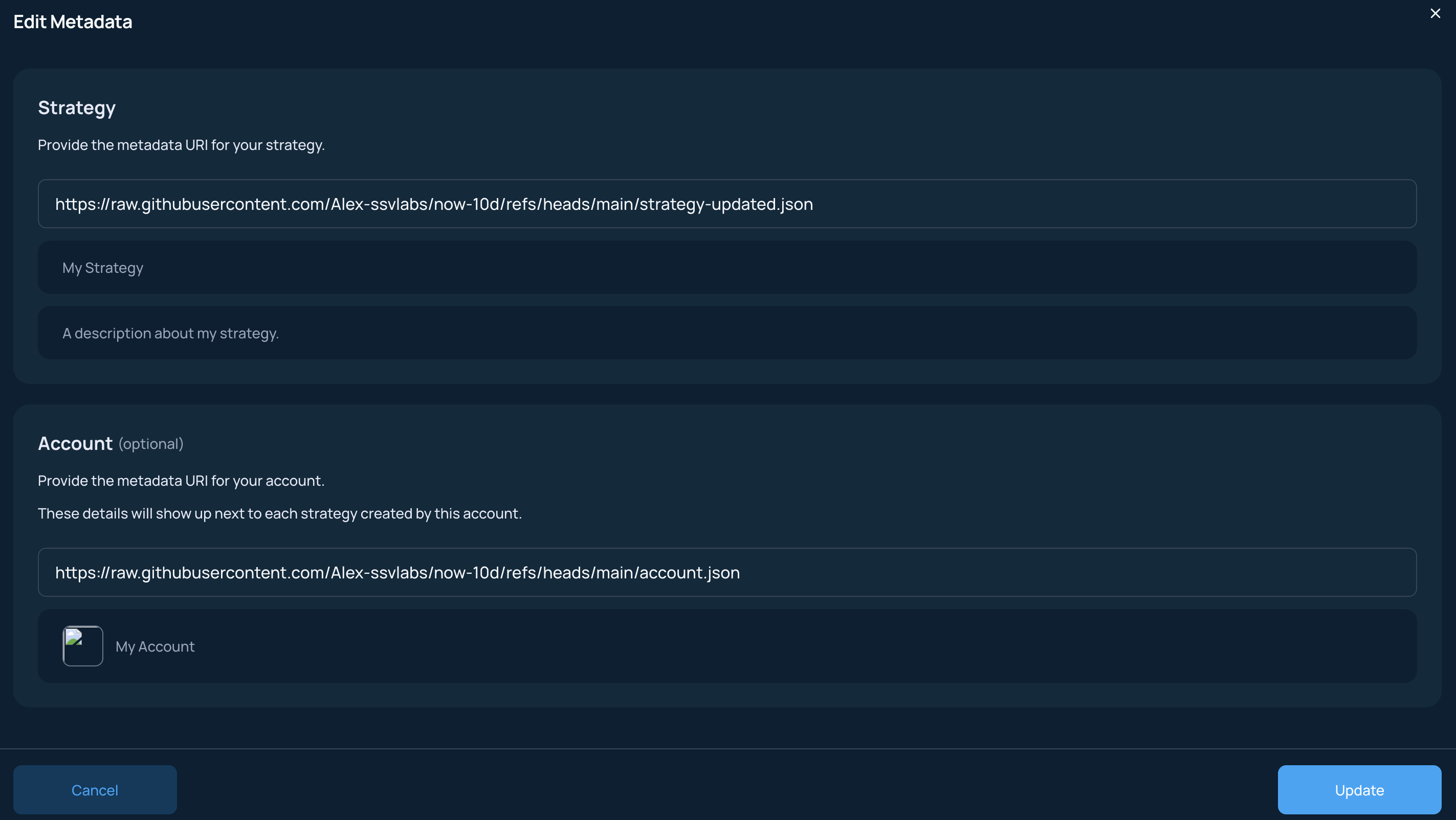
3. Sign transaction
You will be prompted to sign a transaction to edit the metadata of your Strategy/Account. Confirm the transaction and wait for it's execution on chain.
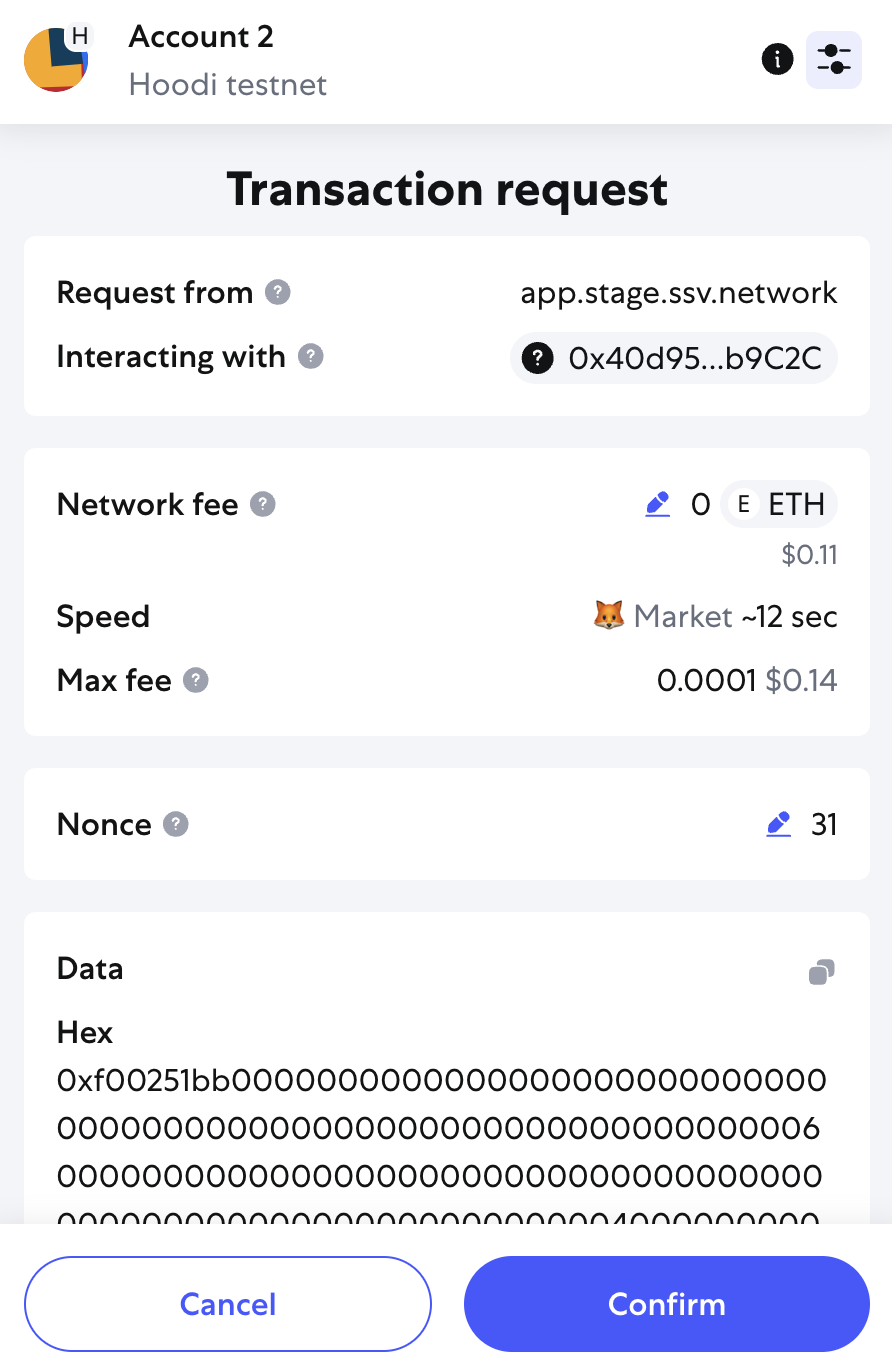
4. Verify changes
You will be redirected back to your Strategy's page, you can check the updated metadata in the top portion of the page.